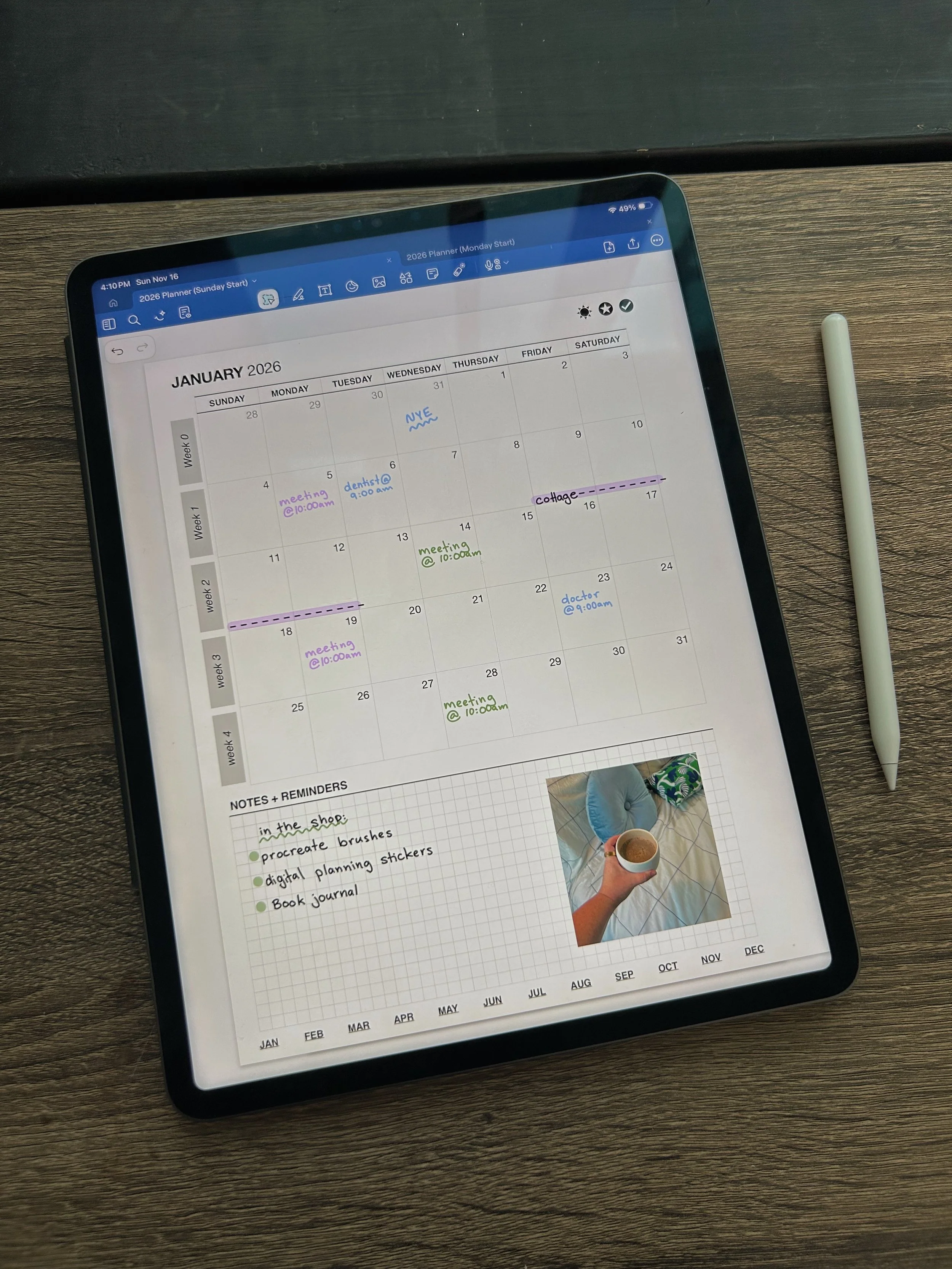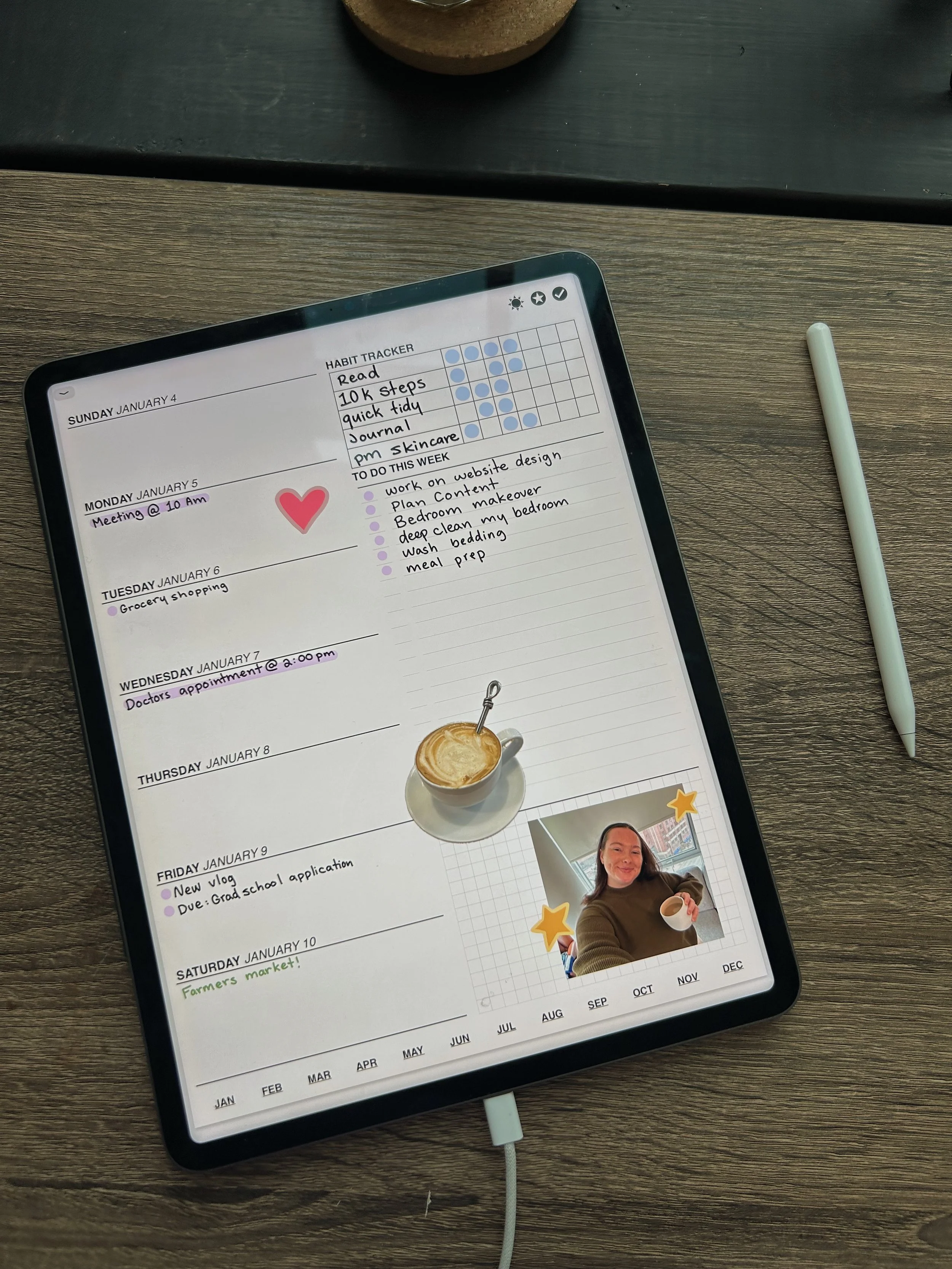Getting Started with Digital Planning: How to Plan on iPad
If one of your goals for 2026 is to plan on your iPad, then let this post be your guide! If you’ve already purchased your 2026 digital planner, you can skip right down to the tips below. But if you are new to digital planning or are still looking for your planner for 2026, I’ve got you covered! My digital planner is the perfect digital planner for 2026 – it provides both the structure for planning and flexibility for you to tailor it to your needs! And you can add your own personality and flair!
Why plan on your iPad?
Digital planners tend to be more affordable
It’s a lot more portable – you can take it anywhere!
It syncs to the cloud – you can access your planner on your phone, computer or iPad
It’s a lot tidier. Make a mistake? Just erase it! Don’t like the colour, change it!
It’s very flexible – if your plans change, you can easily move them around!
What do I need to digital plan?
A digital planner (of course!)
A tablet and a stylus (it doesn't need to be an iPad and an Apple Pencil)
A note taking / PDF annotation app that allows you to write on documents
I plan on my 12.9” M1 iPad Pro and my 2022 iPad Mini and use the app GoodNotes. I also use Notion for digital planning but that’s a whole different ball park that I will cover in a different blog post.
In my 2026 digital planner walkthrough I cover the basics on how to get started with digital planning including
How to download and import the digital planner into your note taking app
How to add, duplicate and move pages around
How to use the custom journal section in the digital planner
How to use hyperlinks to move around the planner
How to add the planner to the home screen of your iPad using shortcuts
If you want to learn more about the 2026 digital planner and also some of the basics of digital planning you can check out the planner walkthrough below.
Now that we’ve covered the basics, it’s time to customize your planning spreads! There are a few different ways that you can do this:
Changing the colours: digital planning gives you access to literally every colour to exist! You can find a lot of colour pallets on pinterest for inspiration or use some of our favourite!
Digital stickers: these are PNG images that you can use like stickers in a regular planner (but digitally of course). The best part – you never run out! So you don’t have to worry about losing your favourite sticker.
Using fonts: Many people opt for a hand written font instead of handwriting in the planner. This way your planner always stays legible even if you are in a rush!
Adding your own photos: you can also use your planner for memory keeping by adding photos to your planning spreads! This is a fun way to personalize your planner and add to the digital planning experience!
Now you are a digital planning pro! If you are ready to download the planner, you can do that here!